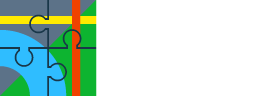I notice Locus pro "kind of" has a inclinometer in the compass screen down the bottom
the screenshot in mine the inclinometer shows 341 degrees and 356degrees

Is there a reset button for this? when I mount the phone in the car its already on a angle which makes the readings not correct to show how far my car leans over.
It also would be good not to have it go from 0-360 degrees, better if it works like a proper inclinometer which you can reset to 0 center once the phone is mounted to the car, and the car is on a flat surface so you can check on your current angle later on when driving around tracks. When i lean left it works good for angle - but lean right and I get crazy 350degree measurement
More like this is possible with 0 being center, and leaning either way starts at 1 degree...then 2 degree...then 3 degree etc
like this app:
https://play.google.com/store/apps/details?id=processing.test.incmeter
Maybe its not supposed to be a inclinometer - in which case can we have a inclinometer added maybe later on? doesnt have to be fancy - whats already in locus would work if it didnt go to 360degrees and had a reset to 0 setting
It only has to go to about 45degrees for left and right lean - at which point the car would probably fall over anyway hahahhaha
the screenshot in mine the inclinometer shows 341 degrees and 356degrees

Is there a reset button for this? when I mount the phone in the car its already on a angle which makes the readings not correct to show how far my car leans over.
It also would be good not to have it go from 0-360 degrees, better if it works like a proper inclinometer which you can reset to 0 center once the phone is mounted to the car, and the car is on a flat surface so you can check on your current angle later on when driving around tracks. When i lean left it works good for angle - but lean right and I get crazy 350degree measurement

More like this is possible with 0 being center, and leaning either way starts at 1 degree...then 2 degree...then 3 degree etc
like this app:
https://play.google.com/store/apps/details?id=processing.test.incmeter
Maybe its not supposed to be a inclinometer - in which case can we have a inclinometer added maybe later on? doesnt have to be fancy - whats already in locus would work if it didnt go to 360degrees and had a reset to 0 setting
It only has to go to about 45degrees for left and right lean - at which point the car would probably fall over anyway hahahhaha