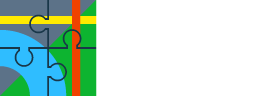Hi Piero,
Maps are switched to the automatic data source after installation. It means that the map itself and POIs are read from the offline source. Highs (hill shades) and POI details, such as photos, are downloaded from the server. The target is to provide users with fresh information. A poor internet connection can cause some timeouts and lag. So in such areas, it is better to switch to an offline data source. The hill shades will not be used (it will be added to the offline maps later), but the map should be more responsive, and energy consumption will be lower.
Regarding distance marks during recording, you are another user requesting this feature, so I'll increase the priority of this topic.
Best regards,
Petr
Maps are switched to the automatic data source after installation. It means that the map itself and POIs are read from the offline source. Highs (hill shades) and POI details, such as photos, are downloaded from the server. The target is to provide users with fresh information. A poor internet connection can cause some timeouts and lag. So in such areas, it is better to switch to an offline data source. The hill shades will not be used (it will be added to the offline maps later), but the map should be more responsive, and energy consumption will be lower.
Regarding distance marks during recording, you are another user requesting this feature, so I'll increase the priority of this topic.
Best regards,
Petr