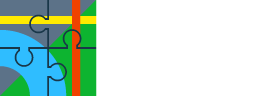I'm just leaving, but Beta 4.30.1.6 uploaded, uff 
- fixed OSM notes I hope
- added option to "Force re-load all Geotagged media". @Tapio if possible, give it a try. Simply install the app, enable logging to file, open detail of Geotagged media and in the top right corner is this new option. It will delete the database and rescan all data again. In the log should be a record of every scanned item. Thanks!
@40°
hmm, this is a new problem? There were no changes in the login system, weird. You are logging in with email/password?

- fixed OSM notes I hope
- added option to "Force re-load all Geotagged media". @Tapio if possible, give it a try. Simply install the app, enable logging to file, open detail of Geotagged media and in the top right corner is this new option. It will delete the database and rescan all data again. In the log should be a record of every scanned item. Thanks!
@40°
hmm, this is a new problem? There were no changes in the login system, weird. You are logging in with email/password?
The following users thanked this post: freischneider