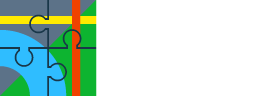I never use guidance and therefore have hardly any experience with it.
But there is a difference:
If I click on a point and immediately select "guide on", a straight guidance line (small blue triangles) appears. Guidance leads much to the destination without taking geographical conditions into account.
If I click on a point and select "Navigate to", the route planner opens and calculates a route. Then I click on the navigation icon again and select "Guidance".
Now a thin red line with numerous turn-by-turn directions (small blue dots) appears on the route. Presumably the route guidance is then close to the calculated route.
I'll have to try it out, as I said, I never actually use guidance.
Gesendet von meinem SM-G973F mit Tapatalk
But there is a difference:
If I click on a point and immediately select "guide on", a straight guidance line (small blue triangles) appears. Guidance leads much to the destination without taking geographical conditions into account.
If I click on a point and select "Navigate to", the route planner opens and calculates a route. Then I click on the navigation icon again and select "Guidance".
Now a thin red line with numerous turn-by-turn directions (small blue dots) appears on the route. Presumably the route guidance is then close to the calculated route.
I'll have to try it out, as I said, I never actually use guidance.
Gesendet von meinem SM-G973F mit Tapatalk