Quote from: Graf Geo on April 08, 2024, 17:26:22Navigation to screen centre creates a reverse route. (screen centre as start and actual position as destination). This happens with all selected destinations. (contacts, my points, projection etc.)
Supplement: It's about the "Navigate to" function, which calls up the "Select destination" menu. After selecting the destination (screen center, contacts, my points, projection etc.), a reverse route is calculated, which is nonsensical and the start and destination have to be swapped manually each time. Has nobody else noticed this? I can't imagine that this only happens on my device.
As the route is rarely created the right way round, I did some more testing. It seems that the error always occurs when there is a satfix before the destination is selected. If the GPS signal is still being searched for (message "Waiting for GPS...), the route is created correctly. Unfortunately, the normal case is that you already have your GPS and then the route is always displayed the wrong way round.
Furthermore, when starting the navigation (icon Quick navigation in the toolbar above) the assigned preset is not loaded reliably. Sometimes yes, sometimes no... I still have to see if I can find a reason for this.
Translated with www.DeepL.com/Translator (free version)
The following users thanked this post: Tapio
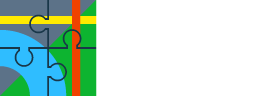

 . They should not be generated even in stable version! But the problems after recalculation are unacceptable. I'll have to look at it. The question is, what to expect here to happen? Hmm, the whole system is starting to be more and more problematic ...
. They should not be generated even in stable version! But the problems after recalculation are unacceptable. I'll have to look at it. The question is, what to expect here to happen? Hmm, the whole system is starting to be more and more problematic ...
