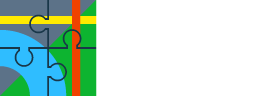Hello Menion
I have checked the link that you provided and all the associated sub-links but unfortunately my problem remains
1 When I export caches from c:geo to Locus using the method outlined in User Guide:
http://docs.locusmap.eu/doku.php?id=manual:user_guide:geocaching:import#cgeo
the logs that are in the c:geo cache details are not transferred to Locus
2 (for the record only - I do not want to use this function) If I then select the cache "point" in Data Manager, go on-line and select "Jigsaw puzzle piece"/Download logs I get the logs stored for off-line use but the Listing information (from c:geo} is also deleted and replaced by the webpage link
I suspect that this is all about basic membership limits but it makes me think that GC4L is not really a practical possibility for basic members wishing to cache offline
If there is no solution to my problem #1 then I can use the .gpx export method I outlined before
Thanks
I have checked the link that you provided and all the associated sub-links but unfortunately my problem remains
1 When I export caches from c:geo to Locus using the method outlined in User Guide:
http://docs.locusmap.eu/doku.php?id=manual:user_guide:geocaching:import#cgeo
the logs that are in the c:geo cache details are not transferred to Locus
2 (for the record only - I do not want to use this function) If I then select the cache "point" in Data Manager, go on-line and select "Jigsaw puzzle piece"/Download logs I get the logs stored for off-line use but the Listing information (from c:geo} is also deleted and replaced by the webpage link
I suspect that this is all about basic membership limits but it makes me think that GC4L is not really a practical possibility for basic members wishing to cache offline
If there is no solution to my problem #1 then I can use the .gpx export method I outlined before
Thanks