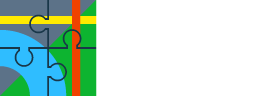Quote from: menion on January 04, 2020, 23:29:24@menion - sorry I read your post a few times but I don't understand your point. If I have a paper map and real compass I can rotate the map, and don't see why an app shouldn't be able to reproduce this same behavior, really whether GPS is enabled or not. It seems logical & consistent to me that the map be able to rotate around the current map center, if desired.
Because when you are not centered, the map rotates about some imaginary "map screen center" point and not around you ... because you (on your location) are who rotate with the device. And also, if you are not centered, it is most probably because you are moving with the map. And it's a problem I wrote before, that annoys me for years when checking the map in the field and not centered.
- Welcome to Locus Map - forum.
This section allows you to view all posts made by this member. Note that you can only see posts made in areas you currently have access to.
#721
Locus Classic (LM Free, LM Pro) / Re: [APP] - version 3.42.+ ( 5. 12. 2019 )
January 05, 2020, 09:05:34 #722
Locus Classic (LM Free, LM Pro) / Re: [APP] - version 3.42.+ ( 5. 12. 2019 )
January 04, 2020, 21:52:30Quote from: menion on January 04, 2020, 20:04:05@menion - why doesn't it make sense? My logic - if the compass is working on the GPS/ Compass screen and the map is centered, map rotation should be possible. It is still useful, for example inside when there is no GPS signal.
centering without GPS does not make sense
If I drag the map while the Rotate map button is blue/ rotation is enabled, maybe disable/ gray out the compass icon to indicate rotation is disabled?
As I've written recently describing my confusion on this topic - Rotate map button is blue, compass icon is displayed, so why won't the map rotate?
#723
Locus Map 4, prep (Archived) / Re: Locus Map 4, discussion
December 31, 2019, 10:19:10Quote from: menion on December 31, 2019, 08:22:00@menion - strange - I had not changed this value but I had performed Reset Preferences more than once. So why would the setting be GPS not Auto-change? Still I make the point, if compass is ignored because of this setting, does it make sense to display the compass? Happy new year.
The default value for orientation source is "Auto-change", not GPS.
#724
Locus Map 4, prep (Archived) / Re: Locus Map 4, discussion
December 30, 2019, 22:41:20Quote from: menion on December 30, 2019, 13:03:26@menion - important qualifier - settings > GPS & sensors > Orientation > Compass
it's correct. Map rotation works when GPS is on and the map is centered. I plan to improve the style of these two buttons, so will keep this issue in my mind, thanks. There is also a fact, that you may rotate map by two fingers, which little complicate life.
it appears default for this setting is Orientation via GPS? So map rotation doesn't work if standing still right? Would Auto be better as default setting? Otherwise confusing. Or as suggested before, if compass is ignored because of this above or any combination of settings, maybe compass is grayed out?
BTW two finger zoom would require me to cut 2nd finger tip off cycling glove, not preferred.
Quote from: menion on December 30, 2019, 13:03:26thanks - fixed with Compatibility mode. Interesting. What are the tradeoffs using Compatibility mode? There must be some negative otherwise Compatibility mode would always be used.
Problem with "Show view": may you please just check settings > GPS & sensors > Orientation > Compatibility mode. If you change this, "Show view" still displays 180° difference?
New minor issue - from map screen > tap main menu > drag up as far as possible - always drag stops before Settings is displayed. Then require a 2nd drag to see Settings & bottom LOCUS MAP. Intentional? Confusing.
#725
Locus Map 4, prep (Archived) / Re: Locus Map 4, discussion
December 30, 2019, 11:14:59Quote from: menion on December 30, 2019, 08:14:37@menion - no - not 2x CPU, its was going from nice to near unusable, but most important point - even after magnifier is turned back off. PS. tested again right now (4 hours later) & working OK, so I can't explain.
1) sure, magnifier cause map to be draw twice, so it require 2x CPU to draw map ... it may be slow with more content or slower devices.
It looks like map rotation only works when the GPS is enabled right? Should the compass be hidden or grayed out if GPS is off. It is a bit confusing when the compass is displayed but the map is not rotating.
Quote from: menion on December 30, 2019, 08:14:37red arrow? that is just a map cursor & has nothing to do with the tiny icons in bottom panel which occur after I invoke a Preset. Attached is another screen cap as soon as Locus4 is run. Note the compass is right outside it's white circle background. Next time I restarted it was OK though.
3) just to be sure ... where is pointing red part of arrow?
I don't normally do this amount of Locus testing in months but is it my imagination - Locus4 seems more sensitive to satellites than Pro - in my testing Locus4 displays satellites while I'm seated inside house whereas Pro finds nothing.
#726
Locus Map 4, prep (Archived) / Re: Locus Map 4, discussion
December 30, 2019, 06:50:30
3.42.0.6:
1) Map rotation bug after magnifier enabled - compass rotates very smoothly on GPS/ Compass screen but main menu > More functions > Magnifier > back - now map is very jerky, unusable, like CPU being 100%. Still OK on GPS/ Compass screen. Disable magnifier, same issue for long time then fixed again. Also fixed on restart.
2) Function buttons on bottom panel are now tiny - attached. I reset preferences, and function buttons on bottom panel are now OK. PS. it seems related to Presets.
3) Show view - now tested (1st time) in Locus Pro - pointing 180 degrees wrong way, maybe because southern hemisphere? BTW another Pro bug here - assume Show View enabled > long tap Rotate/ Show View button > select Rotate map > back - but the Show View icon is still displayed on map screen until the function is disabled.
4) # main menu rows - not sure location in Map-screen content > Panels & buttons is best place for this setting. Is unrelated to panels or main screen buttons. BTW I have set to 5 but why even limit to 5 rows? Maybe drag & drop is going to be even worse to code?
I like allowing the Magnifier & Scale lock as function panel buttons. Integrates with Presets too. Now if you allow Zoom in & out buttons by exact same mechanism as function panel buttons, then we have full range of options for new, old & fussy users. Are there other buttons that can be handled in same way?
It appears all functions in main menu > More functions list can be added to the map screen, but at least some of those functions in the main menu can't. Maybe add all main menu functions to the function list so can access "..." menu > More info & Add menu items?
1) Map rotation bug after magnifier enabled - compass rotates very smoothly on GPS/ Compass screen but main menu > More functions > Magnifier > back - now map is very jerky, unusable, like CPU being 100%. Still OK on GPS/ Compass screen. Disable magnifier, same issue for long time then fixed again. Also fixed on restart.
2) Function buttons on bottom panel are now tiny - attached. I reset preferences, and function buttons on bottom panel are now OK. PS. it seems related to Presets.
3) Show view - now tested (1st time) in Locus Pro - pointing 180 degrees wrong way, maybe because southern hemisphere? BTW another Pro bug here - assume Show View enabled > long tap Rotate/ Show View button > select Rotate map > back - but the Show View icon is still displayed on map screen until the function is disabled.
4) # main menu rows - not sure location in Map-screen content > Panels & buttons is best place for this setting. Is unrelated to panels or main screen buttons. BTW I have set to 5 but why even limit to 5 rows? Maybe drag & drop is going to be even worse to code?
I like allowing the Magnifier & Scale lock as function panel buttons. Integrates with Presets too. Now if you allow Zoom in & out buttons by exact same mechanism as function panel buttons, then we have full range of options for new, old & fussy users. Are there other buttons that can be handled in same way?
It appears all functions in main menu > More functions list can be added to the map screen, but at least some of those functions in the main menu can't. Maybe add all main menu functions to the function list so can access "..." menu > More info & Add menu items?
#727
Locus Map 4, prep (Archived) / Re: Locus Map 4, discussion
December 29, 2019, 00:05:33Quote from: menion on December 27, 2019, 14:07:51@menion - where is this feature in Pro for my testing? I've never seen it before Locus4! Recall there was a northern/ southern hemisphere bug in search nearest points a year+ back I found.
"show view" > interesting. Same problem in Pro version? If so, this bug must be in the app for many many years ... and compass is ok? Weird.
Quote from: menion on December 27, 2019, 14:07:51exactly - no one is going to use a magnifier that takes 6 taps to toggle, so provide via Function Panel & Presets for those tiny # users to decide whether important to them - similar to discussion from the other people in this topic over the last few days.
"magnifier" > understand. Same problem as with "Scale lock" and "Show view" functions. All were in the bottom panel, useful for a tiny part of users, but ... when needed ... available right under fingers.
PS. also suggest for each Locus4 release users are asked to reset their preferences so the behavior is what a new user would experience.
#728
Locus Map 4, prep (Archived) / Re: Locus Map 4, discussion
December 27, 2019, 10:05:12Quote from: menion on December 27, 2019, 09:02:15maybe there is a northern/ southern hemisphere bug - this cone is roughly 180 degrees from what I would expect
"Show view" ... display the cone of where you are currently watching (pointing with your device). To enable it, enable GPS and you should see it right around your current GPS location.
Quote from: menion on December 27, 2019, 09:02:15far from ideal - with LocusPro I toggle the magnifier with a single tap; with Locus4 the sequence is Map-screen content > Aux graphics > drag > Magnifier: toggle > back > back - that's 6 taps compared to 1! Each of these tightly related settings/ functions needs an option in the function panels if the user wants more efficient access.
Magnifier: as I wrote to John. My idea is to put settings tightly related to the main screen and content on the map, closer to map screen and "Map screen content" is ideal I believe.
Quote from: menion on December 27, 2019, 09:02:15sorry - my confusion - I never use this feature. Do you think a new user really wants to see the Accuracy circle by default?
"Accuracy circle", yes it's enabled by default. And sometimes not visible?
Quote from: menion on December 27, 2019, 09:02:15the drag & drop definitely needs some more polish. I had another experience where "info" popup would be displayed after main menu button long tap instead of allowing drag or change dialog.
Drag & drop in the main menu ... starting drag causes some problems on my device as well, not sure why. Anyway drag it little more up & down and it will then work. Drop on the same place where you started to display "Change" dialog.
Quote from: menion on December 27, 2019, 09:02:15no, using default 5s timeout. There is a bug here. Sometimes black dot not refreshed when map hold is set from button long tap > toggle.
Hold map center ... maybe you have your own defined timeout in config.cfg higher than 5 seconds?
bug:
- assume hold map center enabled & map centered - button (what do we call this button?) contains black dot & lock
- long tap map center button > uncheck
- button still displays lock until map is dragged
- shouldn't the lock be hidden immediately when disabled?
- same applies for reverse - map centered, hold map center disabled, long tap, enable, but lock is not displayed until map is dragged
#729
Locus Map 4, prep (Archived) / Re: Locus Map 4, discussion
December 26, 2019, 23:43:31
Oops - I reset preferences already. Do you recall which Pro settings are shared? I also did a backup just in case.
It was good that I reset preferences because the view is quite different to what I was commenting on.
I like the new control of top/ right/ bottom/ zoom visibility.
What does Map-screen content > Aux graphics > Show view do? Other settings in this panel (except magnifier) has explanatory text except Show view.
The only way I can find to toggle the magnifier is with Map-screen content > Aux graphics > Show magnifier. At least add main menu > Settings > Controlling > Panels & buttons > Set function panels > magnifier?
I notice the main screen has an accuracy circle around the current position by default, or maybe only after experimenting with the magnifier. Seems to be visible sometimes, or not.
main menu sometimes auto hides itself even while I am actively tapping.
main screen compass - sometimes not displayed in center of the white circle. Can't reproduce. Sometimes main screen not rotated even while compass is displayed; compass also stuck, but GPS > Compass rotates OK. Sometimes the main screen rotates smoothly, really nice, other times it is stuck or really slow/ jerky. I have no other app running in background/ no problem with Pro.
When track recording (Pro too) one of the two REC buttons is redundant.
main menu drag & drop > long tap - selected > drag > nothing happens. Eg LoPoints drag towards bottom left. Not until while still dragging back to top right does anything happen. And then after release, the Change screen is displayed instead. It appears this behavior only affects the two buttons on right. If dragging should the Change screen be displayed? I would think either drag OR change, but not both.
Hold map center not working - enabled > drag map > wait more than 5s > map not moved back. Lock icon on this button not always displayed correctly.
It was good that I reset preferences because the view is quite different to what I was commenting on.
I like the new control of top/ right/ bottom/ zoom visibility.
What does Map-screen content > Aux graphics > Show view do? Other settings in this panel (except magnifier) has explanatory text except Show view.
The only way I can find to toggle the magnifier is with Map-screen content > Aux graphics > Show magnifier. At least add main menu > Settings > Controlling > Panels & buttons > Set function panels > magnifier?
I notice the main screen has an accuracy circle around the current position by default, or maybe only after experimenting with the magnifier. Seems to be visible sometimes, or not.
main menu sometimes auto hides itself even while I am actively tapping.
main screen compass - sometimes not displayed in center of the white circle. Can't reproduce. Sometimes main screen not rotated even while compass is displayed; compass also stuck, but GPS > Compass rotates OK. Sometimes the main screen rotates smoothly, really nice, other times it is stuck or really slow/ jerky. I have no other app running in background/ no problem with Pro.
When track recording (Pro too) one of the two REC buttons is redundant.
main menu drag & drop > long tap - selected > drag > nothing happens. Eg LoPoints drag towards bottom left. Not until while still dragging back to top right does anything happen. And then after release, the Change screen is displayed instead. It appears this behavior only affects the two buttons on right. If dragging should the Change screen be displayed? I would think either drag OR change, but not both.
Hold map center not working - enabled > drag map > wait more than 5s > map not moved back. Lock icon on this button not always displayed correctly.
#730
Locus Map 4, prep (Archived) / Re: Locus Map 4, discussion
December 26, 2019, 22:48:58Quote from: menion on December 26, 2019, 21:20:07@menion - if I perform main menu > Settings > Miscellaneous > Reset preferences - will this affect my Pro settings too? It would save me doing a Backup/ Restore. For Locus4 testing I should be using default settings rather than my current Pro settings.
Please just keep in mind, that what I try to achieve here with your help, is basic universal settings suitable for most of the users.
Off topic sorry (slack), but when I do a Back Up All from Locus Pro 3.42.0 to non-existent folder because I renamed the folder, there is no error message, just immediate return to screen. The Miscellaneous > Default Directories screen used to display invalid directories in red, but now there is no indication.
#731
Locus Map 4, prep (Archived) / Re: Locus Map 4, discussion
December 24, 2019, 23:41:14Quote from: menion on December 24, 2019, 19:09:09@menion - also remember/ please don't remove the functionality of config.cfg dev_gui_main_rescale_value setting. Maybe migrate into expert settings. It allows function panel buttons to be increased in size for this purpose.
b) I personally even with my quite slim fingers, from time to time incorrect tap on buttons in function panels, so I believe that this increase in width will be a benefit for easier usage.
Also, more importantly, merry Christmas & happy new year to Menion & all the incredibly hard working Locus team, and wishing you all great success in 2020.
#732
Locus Map 4, prep (Archived) / Re: Locus Map 4, discussion
December 24, 2019, 10:52:59Quote from: menion on December 24, 2019, 09:30:31@menion - very minor I know...
@freischneider
- hiding of the zoom buttons: map-screen content > Panels & buttons
Map-screen content > Panels & buttons > Zoom control exists
but main menu > Settings > Controlling > Panels & buttons > Zoom control not displayed
#733
Locus Map 4, prep (Archived) / Re: Locus Map 4, discussion
December 23, 2019, 01:36:33
>Fewer configuration options? Do not understand
you are correct sorry, was my incorrect 1st impression
>very important control buttons are too far away (whole top panel, main menu)
I previously had *less* important buttons on top panel - more for visual status (color of the button) than needing to tap - GPS, track recording, POI alert, live tracking
the only change has been to swap top for bottom buttons - so why not just make top AND bottom buttons *all* configurable?
>Zoom buttons are "close"... it's the same as in the current version versus distance to bottom system navigation panel
not sure I understand - zoom buttons are now further away from bottom of screen, and easier to tap another button by mistake
> Not sure if will be to be true as it will contain some unique features not available on any other place in the app
so why not allow those unique features to be configurable/ displayable from the main menu or as function panel buttons for those that want them? so also nicely integrated with presets
you could have the zoom buttons an options for function panel buttons so they are right at the bottom of screen like current pro/ beta, or any place the user decides, and allow hiding of current zoom buttons
>By the poll I made, most of people wants to keep it and add some more customization options
I can't recall - did the poll ask what option is most important to a user for top panel? just curious
3 people incl. me on this topic page want to hide the top bar/ panel; that doesn't seem like most want to keep it
>Allow to add more than 8 user def. main menu entries
the main menu could serve same purpose as the Quick Actions menu button; the Quick Actions button becomes a bit redundant
can someone please explain how the new single map center button replaces the functionality of the previous two map center/ rotates buttons? I like the concept, just don't yet understand how it works; tried double & long taps but not obvious; maybe lack of compass didn't help either
you are correct sorry, was my incorrect 1st impression
>very important control buttons are too far away (whole top panel, main menu)
I previously had *less* important buttons on top panel - more for visual status (color of the button) than needing to tap - GPS, track recording, POI alert, live tracking
the only change has been to swap top for bottom buttons - so why not just make top AND bottom buttons *all* configurable?
>Zoom buttons are "close"... it's the same as in the current version versus distance to bottom system navigation panel
not sure I understand - zoom buttons are now further away from bottom of screen, and easier to tap another button by mistake
> Not sure if will be to be true as it will contain some unique features not available on any other place in the app
so why not allow those unique features to be configurable/ displayable from the main menu or as function panel buttons for those that want them? so also nicely integrated with presets
you could have the zoom buttons an options for function panel buttons so they are right at the bottom of screen like current pro/ beta, or any place the user decides, and allow hiding of current zoom buttons
>By the poll I made, most of people wants to keep it and add some more customization options
I can't recall - did the poll ask what option is most important to a user for top panel? just curious
3 people incl. me on this topic page want to hide the top bar/ panel; that doesn't seem like most want to keep it
>Allow to add more than 8 user def. main menu entries
the main menu could serve same purpose as the Quick Actions menu button; the Quick Actions button becomes a bit redundant
can someone please explain how the new single map center button replaces the functionality of the previous two map center/ rotates buttons? I like the concept, just don't yet understand how it works; tried double & long taps but not obvious; maybe lack of compass didn't help either
#734
Locus Map 4, prep (Archived) / Re: Locus Map 4, discussion
December 22, 2019, 12:45:24Quote from: menion on December 22, 2019, 09:56:33Everything is working so far for me, no crashes, but only desktop testing. I observe the top panel buttons are now bottom panel buttons so there are less possibilities for configuring my own buttons. I never used to display the fixed top panel, and used to "cover" it with my own top panel buttons, so now less opportunity for customization. My 2nd bottom from left which I have as GPS is fully hidden because of the new dip/ Hide Map Center button. If I tap the correct spot at bottom of the screen the GPS screen is displayed. It probably looks cute/ eye catching for a new user, which is fair enough as a selling point, but I see no improvement in functionality with this dip and slightly changed UI. The zoom buttons are now too close to the new bottom panel buttons for error free tapping. I can't get the compass to be displayed on the main screen when I toggle the north up/ rotate button. The integrated notification center/ functions/ About/ Store within the main menu is a nice but minor improvement. I used to always hide the Map-screen Content button (bottom left side) (can't recall how) but appears fixed in position. I like that tapping the ruler no longer changes the scale. Take this all as just very minor comments; just my initial impressions.
Works as Free/Beta version
#735
Locus Map 4, prep (Archived) / Re: Re: [APP] - version 3.42.+ ( 5. 12. 2019 )
December 19, 2019, 22:05:45Quote from: menion on December 16, 2019, 17:54:56could the form use some preamble text indicating the questions relate to the "base look"/ most common out-the-box look? and that customization will still be possible for advanced users
short (5-10 minutes) poll for those of you, interest in future of Locus Map: https://forms.gle/ro1xvZoRjwqTnXCP9