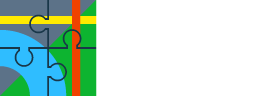The path can no longer be displayed for photos attached to a point.
Up to and including version 4.22.2, an info icon was displayed at the bottom right when the photo was opened, which could be used to call up the file path.
This no longer exists in the current version. Since I have attached photos from different folders on my device to points, I need this info and I would like to have it back.
Up to and including version 4.22.2, an info icon was displayed at the bottom right when the photo was opened, which could be used to call up the file path.
This no longer exists in the current version. Since I have attached photos from different folders on my device to points, I need this info and I would like to have it back.
The following users thanked this post: freischneider